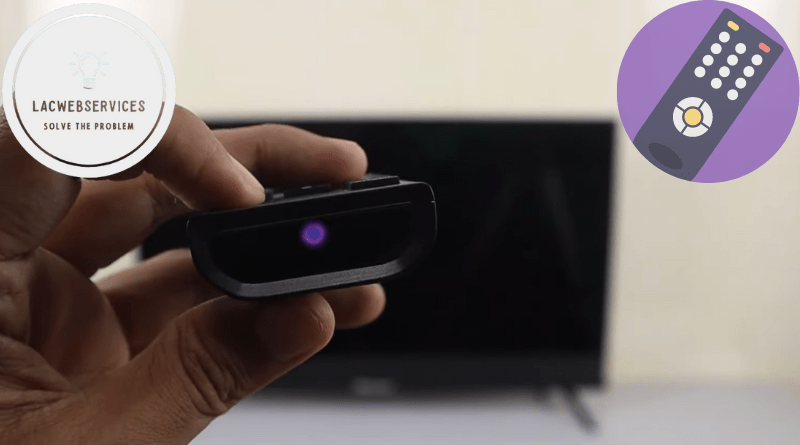Hisense Remote Blue Light: Not Working
Although nowadays not many people use TVs as they were intended to be used – for watching TV channels – they’re still used with streaming services like Netflix or paired with gaming consoles. And the thing that happens with TVs all the time is all sorts of mishaps with the TV remote control. And while Hisense TVs are one of the best picks available – it’s one of ten most world-renowned chinese hi-tech electronics brands – their remotes are not an exception for the rule. As with other brands’ remotes, Hisense remotes are not protected from mishaps. For instance, Hisense remote blue light not working issue happens and Bluetooth refuses to connect.
Your Hisense Remote Features
Hisense remote control devices, depending on a Hisense TV model, are the best ones among competitors on the market. They’re compact, ergonomic and have the exactly right number of buttons to deliver proper user experience without having unnecessary additions. And all of them have a variety of dedicated buttons for most popular apps like Netflix, Disney+, Google Play, YouTube and so on, depending on the TV model.
All new Hisense remotes are working via Bluetooth connection protocol to achieve the best functionality and are easily pairable with the TV right out of the box. Put the batteries in, switch on the Hisense TV, enter the ‘Settings’ menu, initiate Bluetooth pairing and hold the ‘Menu’ button on the remote. As soon as the blue light on the Hisense controller stops flashing it’ll mean that connection is established and working fine.
The LED indicator on the Hisense remote works with the Bluetooth connection, and when it is not lit, then everything works fine and the TV is paired with it without any issues.
But, as it was mentioned, sometimes things happen and it stops flashing red and starts burning with blue light. That’s when you’ll notice that there’s something wrong with the Bluetooth connection of the Hisense remote.
Blue Light at Hisense Remote: Causes and Troubleshooting
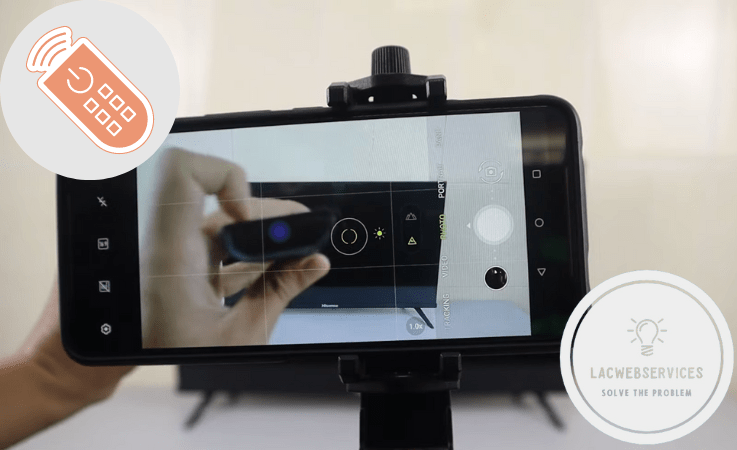
As soon as you notice the blue light flashing – it’ll mean that the Hisense remote is not connected with the TV. Or it’ll start blinking when the connection is not stable. Usually users can see such behavior of the remote right after unboxing the TV when pairing them – blue light will start blinking, blink red for a second when connection is established and then it’ll turn off.
But whenever it turns blue without someone running a pairing procedure it means that there are issues with Bluetooth connectivity – from low battery charge to signal interference.
And there are possible sources of blue light appearance on the Hisense remote control:
- Remote malfunction. First of all, whatever happens with the remote that makes it unusable for some reason or cuts off its functionality, including blue light indicator showing up, it is advisable to reset the controller. Take out the remote batteries, hold the ‘Power’ button for 1 minute, wait for 1-2 minutes and then put the batteries back.
- Discharged batteries. Discharged batteries will turn off the Bluetooth connection to save the remote usability via infrared signal. It is advisable to install fresh batteries before checking other possible causes of blue light appearing on the remote.

- Physical damage. Even visibly unnoticeable damage of the remote from hits or falls can cause irreversible damage to the Bluetooth module inside the remote. And if you spilled any liquid onto the controller, it could be fatal to its inside components. Therefore, it could be one of the reasons why the blue light indicator shows up on the controller – it states that the module is not working. And if pairing or re-pairing with the Hisense TV is not working then it’s advisable to check other causes for Bluetooth connection loss and then contact the service center if you suspect module damage.
- Signal Interference. Bluetooth-powered wireless devices between the Hisense TV and the remote like smart home systems could possibly cause instabilities in connectivity. Check whether there are such devices near the TV and remove them for diagnosing the source of the blue light appearing on the remote.
Sometimes Bluetooth connection fails and blue light on the remote appears because of TV-related issues. And the first thing you can do is restart your TV by turning it off and plugging its power supply out of the outlet for a couple of minutes. Usually it helps.
If rebooting the TV or re-pairing the remote are not helping to solve the problem, try soft-resetting it. It could be done by cutting off the TV power supply via unplugging the cable from the outlet and then holding ‘Power’ for 30 seconds before reconnecting to the outlet and turning it on.
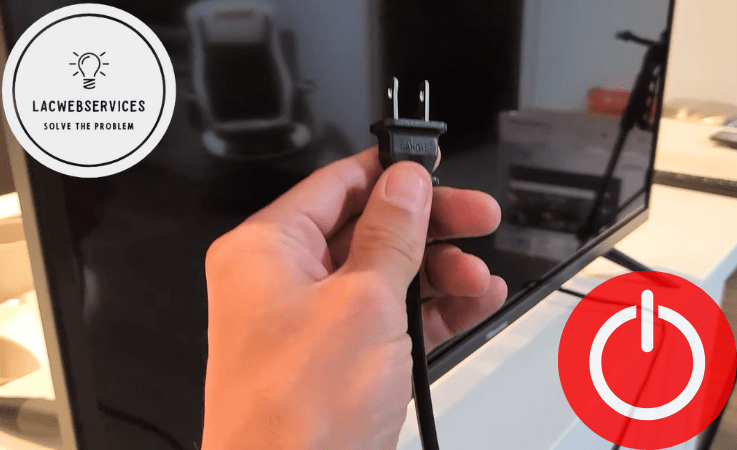
If everything mentioned above was also useless and the blue light problem is still there, then you should try hard resetting the Hisense TV:
- WARNING – hard reset erases all data and settings on your TV, so try other solutions before using this one as the last resort.
- Find the port marked as ‘Reset’ on the backside of the Hisense TV.
- Power off the TV and pull out the power cord.
- Use the paper clip or sewing needle to carefully press and hold the button inside the ‘Reset’ hole for at least 30 seconds.
- Release the ‘Reset’.
- Power on the TV.
In addition to all of the above, it is important to clean the remote with dry lint-free cloth. And it is highly vital to neatly clean battery contacts inside the controller whenever you’re changing batteries to keep contacts in their best possible condition. This way there will be no interference from dirt and dust and batteries will work slightly longer.
Alternatives to the Traditional Remote
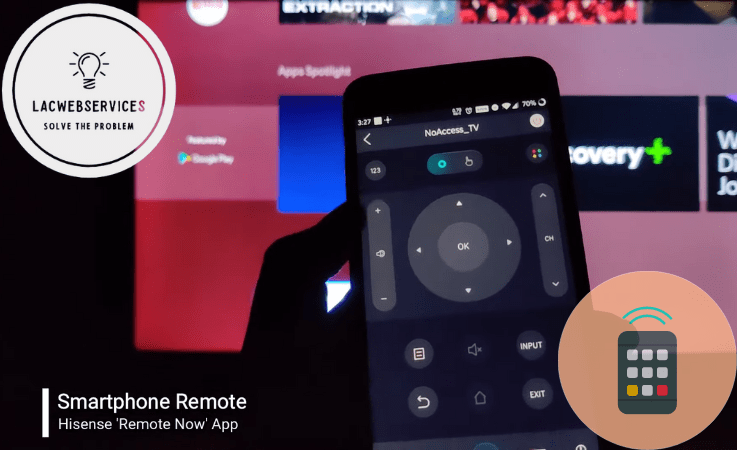
If none of the solutions mentioned before were helpful and Hisense remote controller is still unusable, then it’s time for you to look for alternatives. And there are some really useful ways to replace the malfunctioning remote:
- Ask the Hisense Support Service for the replacement. The most obvious solution, especially when your TV warranty has not expired and the remote was not damaged physically in any way.
- Find the universal remote. Very enticing option, especially considering the fact that Hisense offers such remotes separately from TVs. They’ll be highly compatible with your device.
- Use the Hisense App. If you’re OK with using your smartphone or tablet as a remote for your TV, then it’s one of your possible options. Moreover, this app expands the functionality of the remote control over the Hisense TV. And it supports multiple connections from different smartphones to one TV. Although you’ll be using your smartphone whenever you need access to your TV.
Pairing those alternatives to the Hisense remote controller is relatively easy and the process is somewhat similar to establishing the connection between the out-of-the-box original remote and the TV. Replacement controller will pair similarly to the original, universal remote, depending on the model, will pair similarly, too, if it has the Bluetooth connectivity feature. And only the Hisense app will need additional configuration:
- Download the Hisense app on your smartphone or tablet. It’s available in Google Play Market.
- Switch on the Hisense TV.
- Turn on the Bluetooth on the TV.
- Open the Hisense app and tap the TV icon in the upper-left corner.
- Pick your Hisense TV from the list and confirm pairing by typing the code that’ll appear on the TV.
Basically, as soon as pairing is finished, you’ll be able to use your smartphone or tablet as the remote controller for your Hisense TV.
User Experiences and Solutions

Most of the solutions for various problems and issues with Hisense TVs and remotes were found by the vast community of this brand’s users. And although all devices from this brand have a manual inside the box, it’s too short to fit all useful instructions along with the installation and setup guide.
- Why does the Hisense TV remote show a blue light indicator? Basically, whenever you see a blue light blinking or constantly shining on the remote – it means that it tries to connect to the TV via Bluetooth. Try reconnecting the remote and the TV, resetting the remote, rebooting the TV, removing all Bluetooth-powered devices and various obstructions away from the TV, or, as the last resort, do a TV factory reset. Then, if all else fails, ask the Hisense support for help or for replacement if your warranty is active and the controller wasn’t physically damaged.
- Why does the Hisense TV remote show a red light indicator? As a counterpart of the blue LED, red light shows up whenever the remote fails to establish the connection via Bluetooth. It shows up once whenever you pair the controller to the TV, but if it starts blinking whenever you press any button, it means the Bluetooth connection is offline. Check whether the remote is in Bluetooth mode, restart the Bluetooth on the TV, reboot the TV, reset the remote, try to connect your smartphone via the Hisense app. And if all of it will be useless, then there are issues with your TV’s Bluetooth module. Try to hard reset it and if it fails too, then contact the Hisense support.
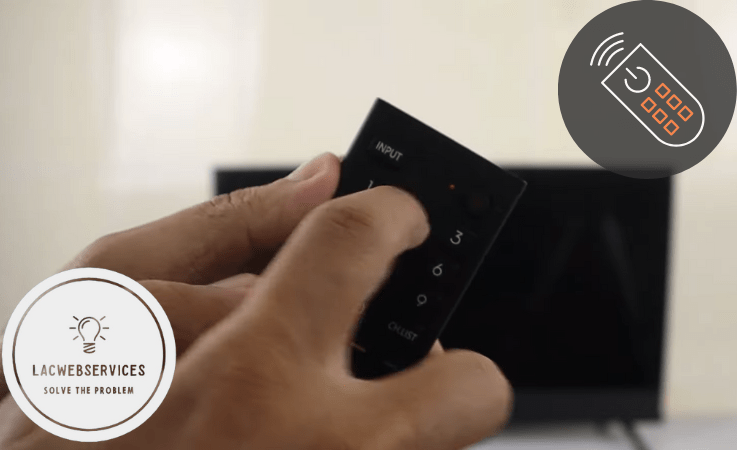
All things considered, it’s easier to find information about various issues from the community. Including the solution for blue light appearing on the Hisense remote controller. For instance, if you have issues with devices, visit r/Hisense community on Reddit and search its subreddits for answers. Or, if you have issues with the Bluetooth-powered remote controller, follow the short guides above – LACWebServices team made a convenient summary for Hisense users based on the most frequently asked questions from the community.
Conclusion
All things considered, even devices from the most reliable brands like Hisense could suffer from various issues with the remote controller. Things happen, and rephrasing the Murphy’s Law, if you can encounter mishaps with your TV’s remote controller, you will encounter them sooner or later. But most of such situations are solvable without asking the brand’s support for help.
And as it was stated above, if issues related to the blue light appearing on your Hisense TV remote occur, you will be able to solve most of them by yourself. And if you can’t do it for some reason, or issues are more serious than they seem – try to ask the Hisense community for help. It could be very useful and time-saving to do this, leaving contacting the support as the very last resort.