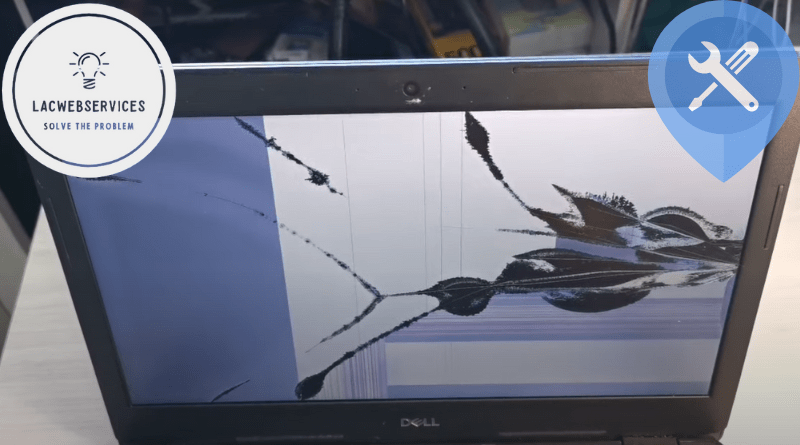How to Fix a Laptop that Fell on the Floor
Every laptop user has two fears tightly tied to the device’s transportation – fear of hitting it and fear of dropping it from height. And if hitting could be prevented by using a protective case and a bag, both giving a sense of security, dropping the laptop, even protected by a bag with bumper corners, will cause panic. Because no matter what you do, whenever your laptop falls, it could cause damage to the device’s internal components. Therefore, if it happens and you’ve accidentally dropped your laptop, you need to know how to conduct a thorough diagnostics and how to fix a laptop that fell on the floor before asking professionals for help.
Immediate Steps After Your Laptop Falls
Turn Off and Unplug the Laptop
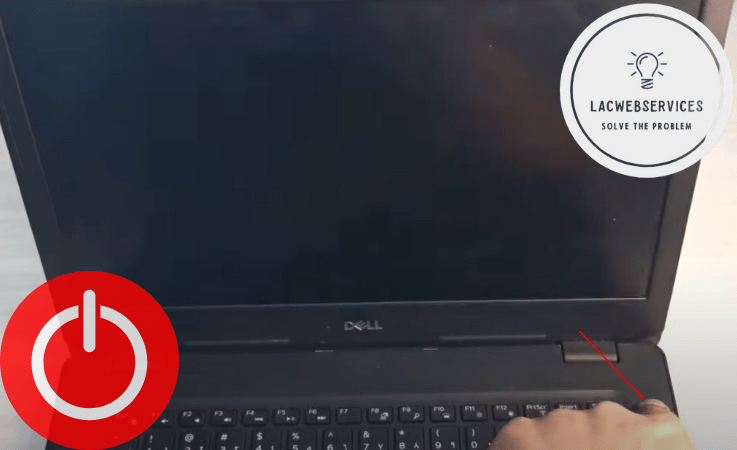
First things first – whenever your laptop falls, turn it off completely. If it’s plugged in – turn it off and unplug it from the power source.
And if your device has a detachable external battery, you need to pull it out, too. This is a must to prevent any sorts of additional internal damage. Because if something inside will be broken, except for its digital components, it could cause a short circuit followed by irreparable electrical damage.
Inspect for External Damage
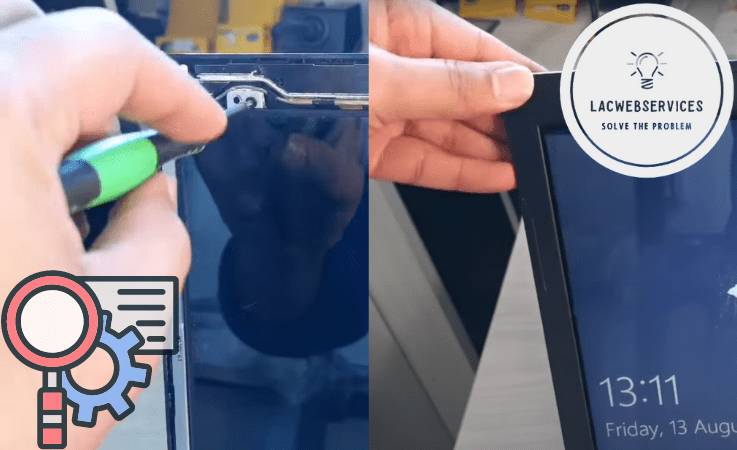
When you’ve unplugged your device and turned it off, you need to check its external integrity. Inspect the laptop thoroughly, looking for cracks, dents and so on. Don’t forget to check the locks that hold the laptop exterior together – they could become disconnected due to broken screw fasteners or case fixers.
Check for Functional Damage

After you’ve checked the external condition of the laptop, you should check its functionality, but do it without turning it on at first. Check whether the keys are responding without jamming, all ports are intact and the display is undamaged. Be thorough with checking the display and carefully examine it for any cracks and internal leaks.
If everything seems fine, power up the laptop and check its functionality again. Examine the display, test the keyboard, check all ports and so on. Listen for fan noise level – if it’s too noisy, then it could be damaged. And don’t forget to check the performance of the device.
Assessing the Damage
External vs. Internal Damage
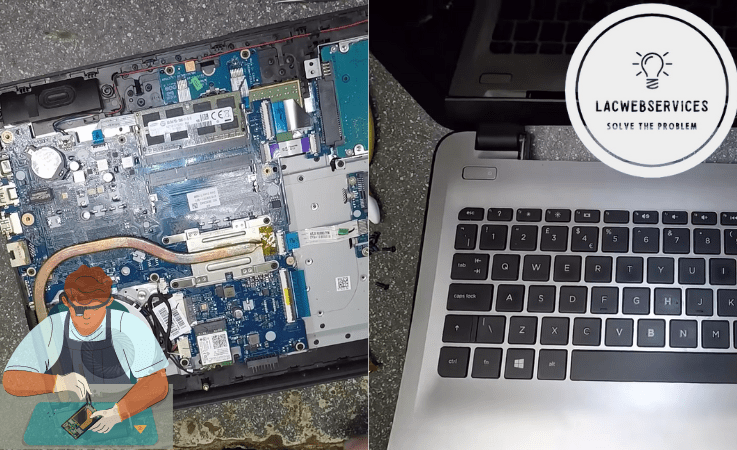
Laptop internal damage is hard to tell from the first glance, but you should be able to recognize some of the problems with internal components visually. Although, for a regular user, there’s no way to determine whether there are internal problems after the fall of the laptop without professional help. But if you unscrew the laptop’s case and look at its components thoroughly, you can find damaged elements like condensers, chips and so on.
It’s important to do it, especially if the laptop turned off on its own right at the moment of the fall. Because without professional knowledge you won’t be able to determine whether there’s something damaged inside or not. Therefore, don’t try to turn it on immediately – commence the checkup that was mentioned earlier, then disassemble the device’s case and look inside. And if you find out that there’s something damaged – don’t try to turn on the device and ask for professional help as soon as possible.
Common Types of Damage After a Fall

Usually, if someone drops the laptop on the floor, it’s obvious to expect some kind of damage to the device. First thing that could be damaged is the device’s display – there could be visible cracks or almost invisible internal leaks. Another thing that’s frequently damaged after the fall is the disk storage, especially if there is an old-fashioned HDD inside. SSDs are not too prone to damage from falls, but it’s still possible. And, obviously, it’s common to have some components loose after the fall, especially the laptop’s case – its screw fasteners, despite looking rather sturdy, are somewhat fragile and could break from the fall.
When to DIY and When to Seek Professional Help

As it was mentioned earlier. if you have no professional knowledge in fixing laptops – ask for professional help whenever you notice external or internal damage that you know you can’t fix. But when internal damage is irreparable at home, external damage is quite fixable. You can lock the case fixers back, for instance, and put the screws back in their place. Or, if you know how to work with epoxy, you can reattack screw fasteners if they’re broken.
But whenever you think that you’re unable to do something yourself, then you surely should ask for professional help. And, considering that physical damage from falling isn’t covered by warranty anyway, you should be prepared to pay for services.
DIY Fixes for Minor Damages
Repairing Minor Cosmetic Damage

If your laptop is simply scratched or any way damaged only cosmetically, without any serious consequences, then it’s overall good. Because it won’t cause you any real troubles. But you might want to fix scratches and dents by yourself.
To remove scratches you can use toothpaste. Yes, it helps if you’re careful and know how to apply it properly:
- First, test the method on some unseen part of the device’s case – sometimes it’s covered with a protective layer and it won’t be good to use the toothpaste on your device.
- If the test goes well, apply a very small amount of the toothpaste to scratched areas and rub it with slightly dampened cloth, making circular rubbing motions.
- When you’re finished, remove the toothpaste with another slightly damp piece of cloth.
Another way to fix scratches is pretty old-school and comes way back from the CD-DVD era – petroleum paste. It’s actually a pretty good filament for scratches that worked well and really improved reading capabilities of scratched disks.
- Apply petroleum paste to scratched areas. Be careful with its amount so as not to waste it unnecessarily.
- Carefully rub it into the surface with microfiber or lint-free cotton cloth, using circular motions.
- Remove excessive paste with another piece of cloth.
Also, if you’re confident enough in your skills, you can actually use specific tools like polishes for plastic surfaces. Or, if you have a soft sandpaper at hand, you can try using it. But, again, test it on an unseen part of the laptop’s case before applying.
Fixing a Loose or Detached Keyboard Key
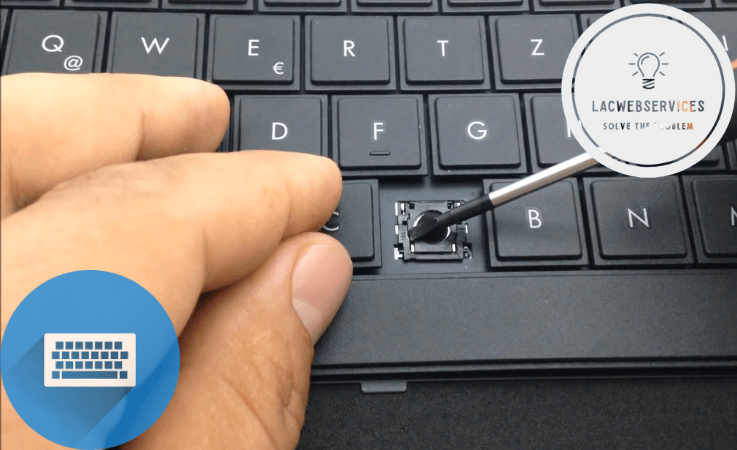
Whenever the laptop’s fall resulted in detached keys on the device’s keyboard, you obviously need to reattach them, no matter whether they’re partially or completely detached. It’s not a complicated procedure, so you can easily follow the instructions while being careful.
- If some keys are detached only partially, it’s better to carefully remove them so as not to break locks and returning mechanisms. Use a special key detacher tool if you have one.
- Check locks and returners on keys and on the laptop. They should be intact so that you’ll be able to attach keys back to the keyboard.
- Detach keys if needed.
- Disassemble keys – remove returning mechanisms from keycaps.
- Attach the returner back to the laptop. Be careful so it won’t break and the silicon piece is not stuck by it.
- Carefully reattach the keycap and test its usability.
Basically, that’s all you need to do to reattach the key back to the laptop’s keyboard. Although spacebar reattachment is a bit different because it has three returners, but, basically, everything else is the same and you could do it by yourself.
Troubleshooting Common Software Issues After a Fall

The last thing you want to find out after your laptop fell on the floor is that your device has software or hardware problems. But if fixing hardware issues requires professional help, you can fix software problems yourself if you know how. Or you can at least use them as a method to conduct diagnostics before asking for help from professionals.
For instance, boot failure (‘No Bootable Device’ on laptop booting up) could be actually caused by a detached disk drive. Your HDD or SSD, depending on which one your device has inside, could be removed from its slot if it was not fixed in place. It could be initially without screws fixing it or even placed there unscrewed after laptop disk storage upgrade, for example. And if you have a ‘No Bootable Device’ error, then check whether the storage disk is in place. It’s better to detach it and put it back in its place to be sure it’s slotted properly.
Another thing you could encounter after the laptop’s fall is BSOD. The most unwanted thing for most desktop and laptop users is precisely this one so-called ‘Blue Screen of Death’ error. It’s usually caused by either software failure and requires complete OS reinstall, or by hardware error. Basically, the first thing you should do is detaching and reattaching disk storage drives and RAM modules before further checking. And if BSOD errors keep popping up, it’s time for you to ask for professional help.
Seeking Professional Help
Identifying a Qualified Repair Service

Whenever you feel like you can’t fix the laptop after the fall, you should obviously ask for professional help by contacting a reliable repair service. And it should not necessarily be a manufacturer’s service – warranty doesn’t cover any forms of damage caused by physical force, therefore it might be cheaper to look for a third-party service.
First things first – you should look for a manufacturer-certified service. Such companies basically were approved by your laptop’s manufacturer as professionals in fixing their devices. And basically, they have the most assured means to order replacement parts from the manufacturers.
Also, you should browse through reviews on particular repair services you’ve chosen. Because it’s literally the only way for you to check whether those services are reliable or not. And only after this step you should ask for help with fixing your fallen laptop from the positively reviewed company.
Preparing Your Laptop for Repair
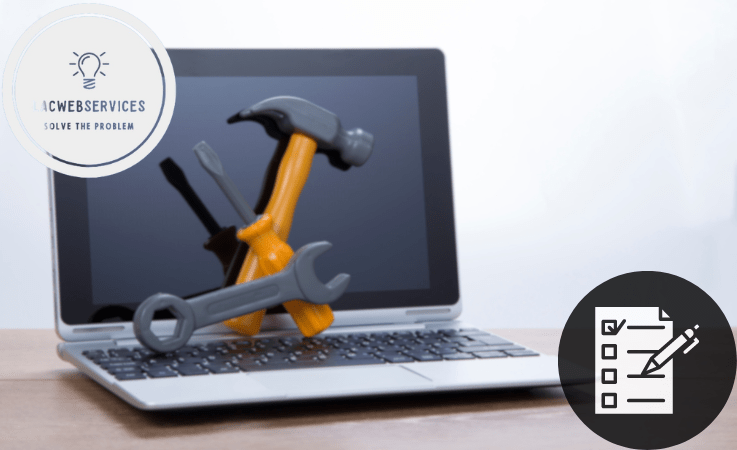
Before you take your device to the repair service, you should prepare it. First of all, you must create a backup of all the data you can. If it’s possible, of course. Because if your device becomes unusable after the fall, you won’t be able to do it.
Another thing you should do is conduct full-scale diagnostics, at least as comprehensive as possible with your skills. Everything that was mentioned in this article should do a thing. Basically, you should be able to tell the technician what happened, which signs of damage you’ve noticed and how you’ve tested your laptop.
Understanding the Repair Process

Whenever you’re taking your laptop to a technician, you should understand that repairs won’t be instant. Basically, fixing of the device includes several vital steps:
- It takes from 1-2 days to a week. After that, the technician will contact you and tell you what was found, what he’s going to do, and how long it’ll take.
- It highly depends on the severity of the issue, but usually it takes from 1-2 weeks to a whole month or even longer. Especially when the repair service orders replacement parts for your device.
Taking all said above into account, you should understand that it’ll take at least 2 weeks to finish repairs of your laptop. And it could take more than a month if your device took too severe damage or its malfunctioning internal parts need to be ordered from the manufacturer for replacement.
Prevention and Protection
Tips for Preventing Future Accidents

To protect your laptop from various possible types of physical damages you should obviously use special tools and accessories. Shockproof hard-cases and bags with bumpers are a must if you’re taking your device with you wherever you go. And, if you can find MIL-810-STD or similarly tested accessories – it’d be even better.
Also, even if you use protective accessories with your laptop, don’t forget about proper handling of your device whenever you’re using or transporting it. Better safe, than sorry, so use it with care, provide sufficient space whenever organizing workspace and pack it carefully into the bag before transporting. And if you’re storing it somewhere, place your laptop somewhere safe where no one could accidentally fall or otherwise physically damage it.
Investment in Laptop Insurance or Warranties

Not the most popular thing, but literally vital for everyone who goes everywhere with a laptop at hand, is the extended warranty or additional insurance. It’s actually way better than the standard manufacturer’s warranty, because in most cases it includes physical damages, whether from the fall or from something else.
Taking into account a short and useful summary on handling the physically damaged laptop provided by LACWebServices above, it’s a must for you to get an extended warranty if you usually take your laptop with you and use it away from home or another well-prepared workplace. It’ll basically save you a lot of time and funds if your device will accidentally fall on the floor – you’ll be able to ask for help from a professional technician without the need in handling the problem yourself.
Conclusion
Considering everything that was mentioned above, it’s vital to handle, transport and protect your laptop if you frequently take your device with you, or any physical damage can cause you a lot of trouble. Especially if your laptop fell on the floor. And if that happens, even with the protected device, you shouldn’t panic, but power off and diagnose it calmly and thoroughly. It’ll help you to determine whether your laptop was severely damaged or not after the fall before trying to fix it yourself or asking for professional help.